Cascade: Adding & Editing Files
Notes:
- If you are responsible for multiple sites, make sure you're in the correct site first.
- If you're responsible for multiple sections within a particular site, make sure you're in the correct section first.
- What you will see will depend on your access level within one or more websites. For example: in one site you might have complete control to add, modify and delete items and in another you can only edit pages.
Adding Files
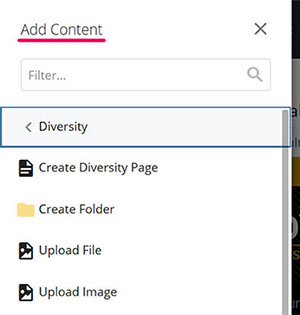
To upload a file, do the following:
- Make sure you're in the correct folder. You'll need to click on the folder name or a file within the folder.
- Click on the +Add Content button (it's in the upper left corner, next to the site name). Using the screenshot on the right as an example, pick one of the following:
- Diversity → Upload File
- Diversity → Upload Image
- Fill out the following fields:
- File name: Use dashes or underscores instead of spaces. You must include the file extension (such as JPG), otherwise the file won't upload or display correctly.
- Placement folder: if you need to place the file elsewhere, use the little search icon next to the folder location. You might not always have this option, depending on how your site is setup.
- File upload area: there are two methods in which to upload the file(s):
- Drag/drop the file into the dotted line box.
- Use the browse button to upload the image from your computer.
- Once the file is uploaded, the file name field will be automatically filled out, including the file extension. You can rename the file.
Submitting Changes
Once you are finished making your changes, you will need to submit your changes in order for them to be saved. There are two ways to do this. You can either:

- Click the Preview Draft button to view your changes. Afterwards, you will be prompted to submit your changes. This is recommended.
- Click on the three dots next to the Preview Draft button (see the image above) and click on the Submit button.
Once the changes have been submitted (saved), the next step is to publish your file. This means making the file live on your website.
Publishing Files
In order to publish a file, complete the following steps:
- Select the file you need to publish.
- Select the Publish icon.
- An overlay or modal window will display.
- Click the Publish button on the top right (see the image above). After a short period of time, the file will be live on the website.
Updating files
To update a file, follow these steps:

- Find the file that needs to be modified and click it.
- Click on the Edit icon. If you're modifying an image, you'll see these options:
- Undo
- Redo
- Rotate clockwise
- Rotate counter-clockwise
- Flip horizontal
- Flip vertical
- Crop
- Modify the width and height
- Once you are finished making your changes, you can either:
- Click the Preview draft button to view your changes. In order to save your changes, you will need to submit it.
- Submit your changes directly by clicking on the three dots next to the Preview draft button.
- Regardless of what route you take, in order to save your changes in Cascade, you will need to submit the file.
- If you are done modifying the file, you will need to publish it. Please refer to the Publishing Files section above for instructions.
Notes:
When updating an image, remember:
- If you change the contents of the image, you just need to publish the image.
- If you rename the image and/or change the image dimensions, you will need to publish the image and whatever page the image is on.
- If you resize the image, you will need to modify the page and "find" the image again so that the updated image dimensions display properly.
When updating a document, remember:
- If you change the contents of the document, you just need to publish the document.
- If you rename the document, you will need to publish the document and whatever page the document is on.
